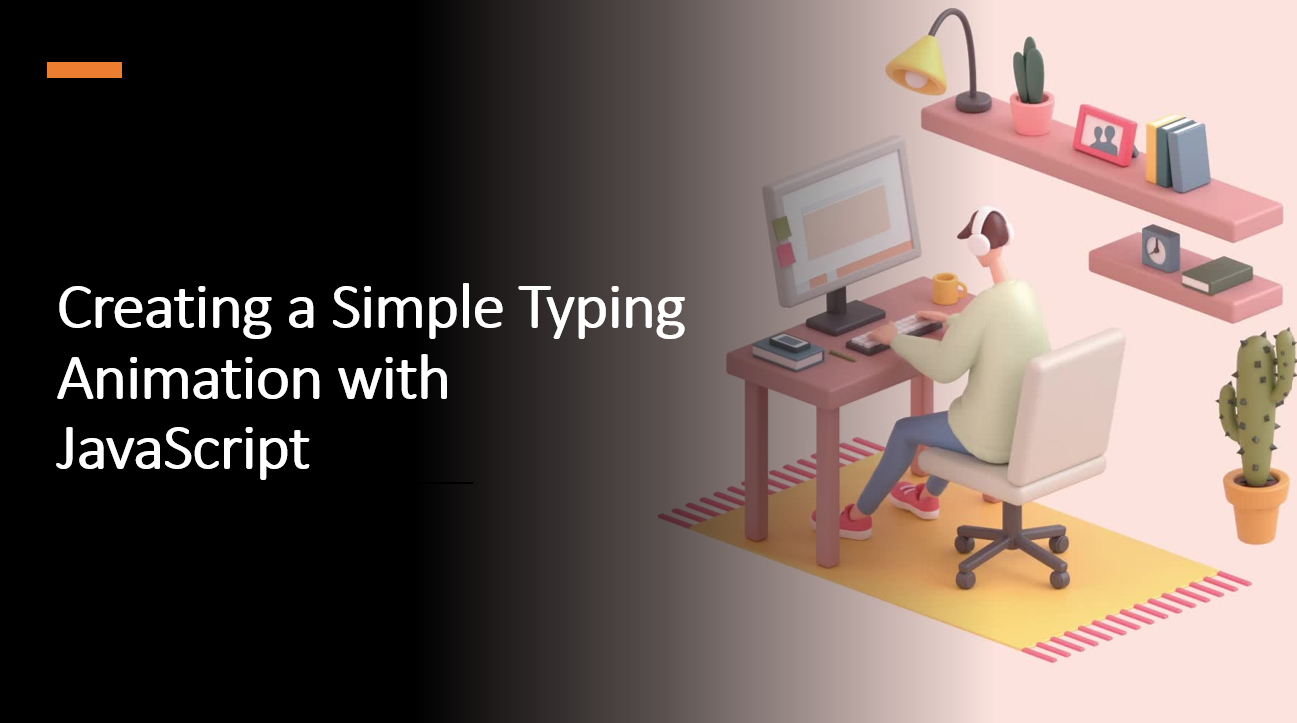
Introduction
A typing animation is a visually appealing way to engage users and simulate the experience of text being typed out in real-time. With JavaScript, you can easily create a simple typing animation that gradually reveals text, mimicking the effect of someone typing on a keyboard.
In this tutorial, we'll guide you through the process of creating a basic typing animation using HTML, CSS, and JavaScript.
Suggested Tutorials 📑:
First, we'll set up the HTML structure for our typing animation. Then, we'll add CSS styling to customize the appearance of the text. Finally, we'll implement the JavaScript animation logic to create the typing effect.
1. HTML Structure
Set up the HTML structure for your typing animation. We'll use a div element with the class typing-text to display the text that will be typed out. We'll also add a script element to link to our JavaScript file.
<!DOCTYPE html>
<html>
<head>
<title>Typing Animation</title>
<link rel="stylesheet" href="styles.css">
</head>
<body>
<div class="typing-text" id="typing-text">Hello, world!</div>
<script src="script.js"></script>
</body>
</html>
2. CSS Styling
Create a styles.css file to style your typing animation. We'll use the body element to center the text on the page and set the background color. We'll also use the typing-text class to style the text that will be typed out.
body {
margin: 0;
font-family: Arial, sans-serif;
display: flex;
justify-content: center;
align-items: center;
height: 100vh;
background-color: #f9f9f9;
}
.typing-text {
font-size: 24px;
border-right: 3px solid #333; /* Cursor effect */
white-space: nowrap; /* Prevent text from wrapping */
overflow: hidden; /* Hide overflow text */
animation: typing 3s steps(40), blink-caret 0.75s step-end infinite;
}
@keyframes typing {
from {
width: 0;
}
to {
width: 100%;
}
}
@keyframes blink-caret {
from,
to {
border-color: transparent;
}
50% {
border-color: #333;
}
}
Suggested Tutorials 📑:
3. JavaScript Animation
Implement the JavaScript animation logic in your script.js file. We'll use the getElementById() method to select the typing-text element and the textContent property to set the text that will be typed out. We'll also use the slice() method to gradually reveal the text as it is typed out.
Finally, we'll use the setInterval() method to call the type() function every 100 milliseconds. This will create the typing animation effect. Adjust the typing speed by changing the interval time. For example, to make the animation faster, change the interval time to 50 milliseconds. To make the animation slower, change the interval time to 200 milliseconds.
const typingText = document.getElementById('typing-text');
const text = 'Hello, world! This is a typing animation.';
let index = 0;
function type() {
typingText.textContent = text.slice(0, index);
index++;
if (index > text.length) {
index = 0;
}
}
setInterval(type, 100); // Adjust typing speed here
Suggested Tutorials 📑:
Conclusion
Congratulations! 😺 You've successfully created a simple typing animation using HTML, CSS, and JavaScript. This effect adds an engaging and dynamic element to your webpage, capturing users' attention and making your content more interactive. You can further customize the text, animation speed, and styling to match your website's design and tone. By combining these technologies, you've added an eye-catching element that enhances the overall user experience and demonstrates your creative web development skills.
We hope you enjoyed this tutorial!😊
Happy Coding! 😇