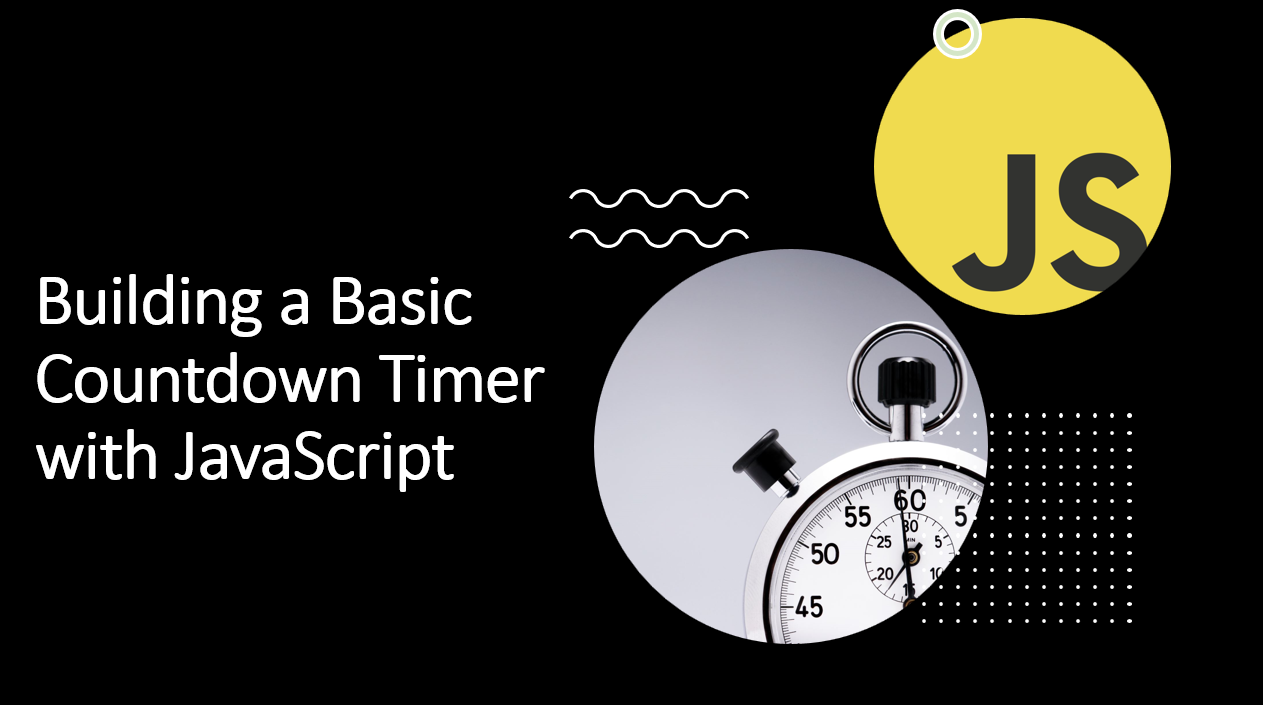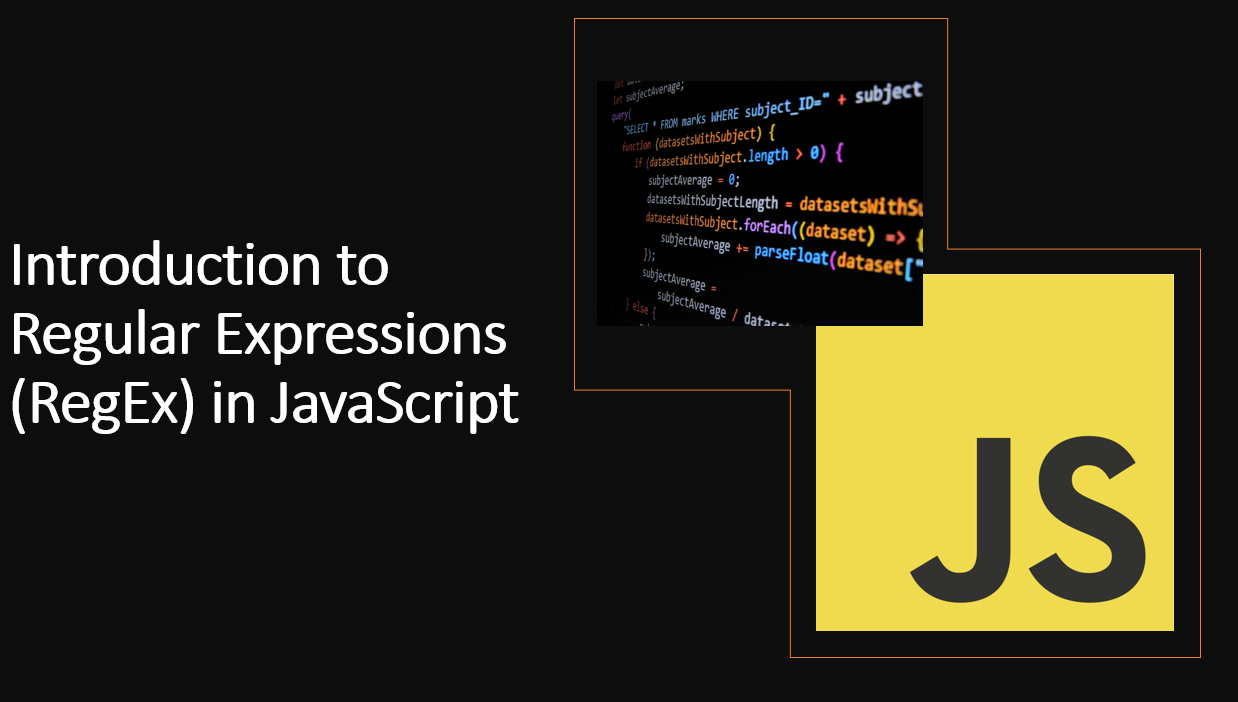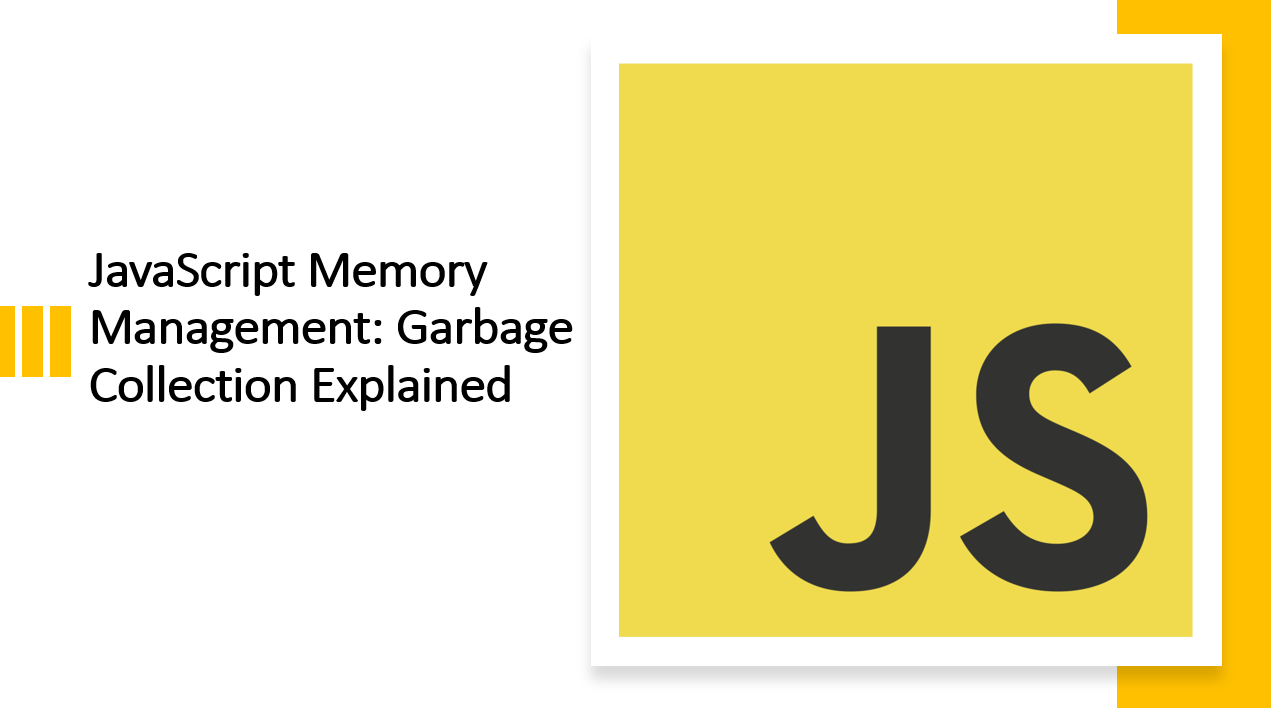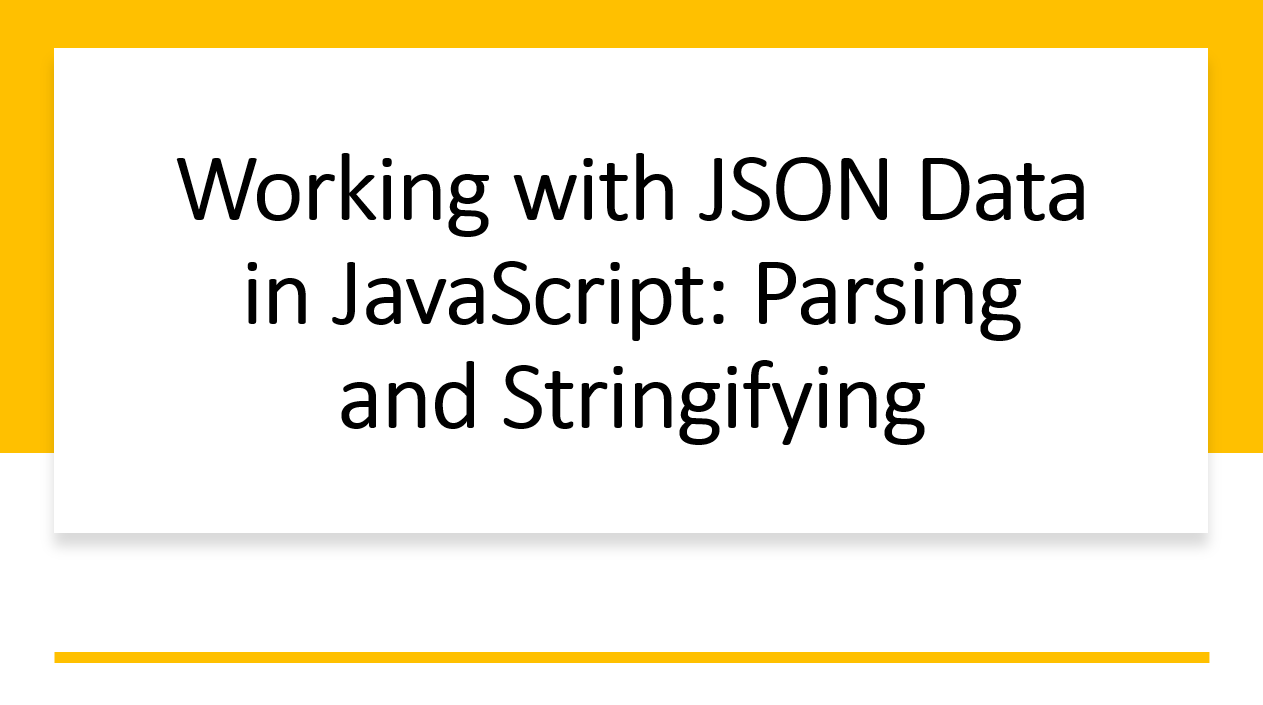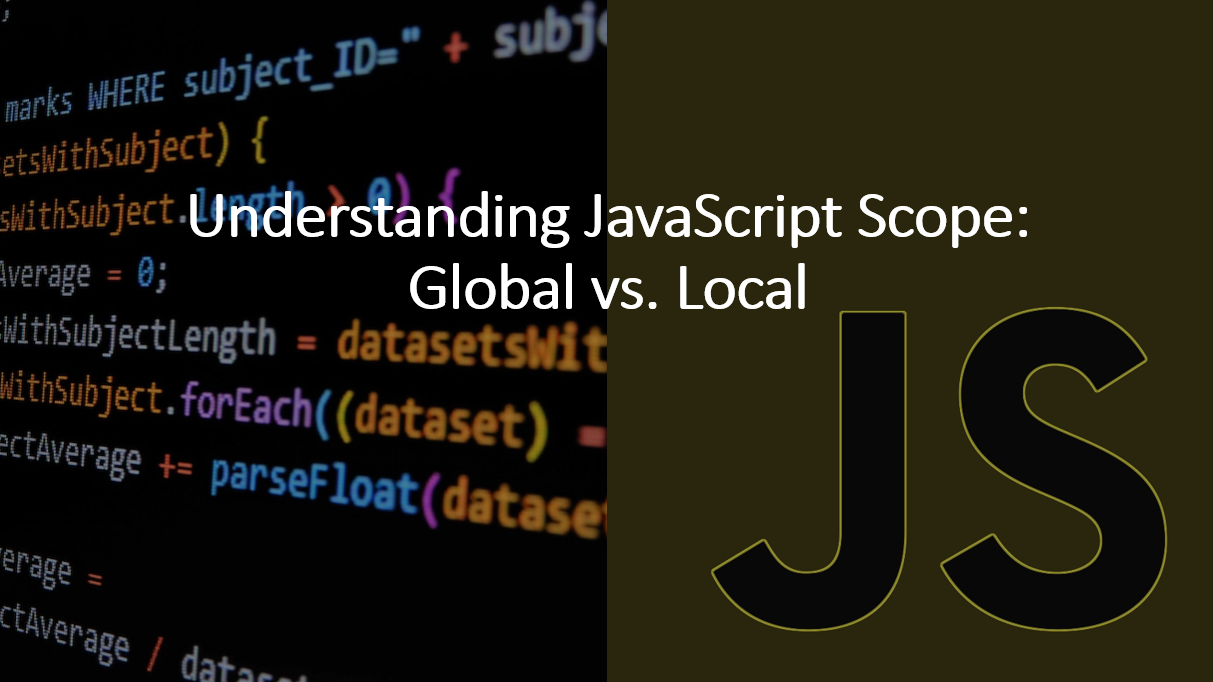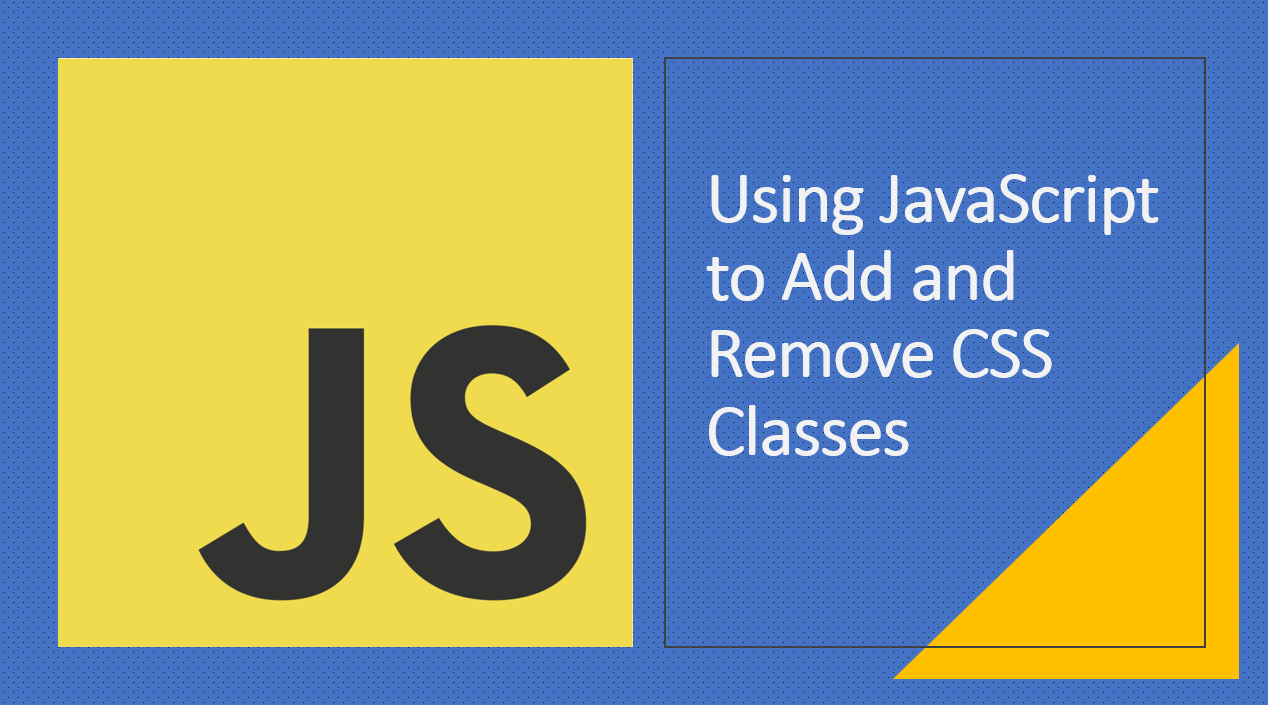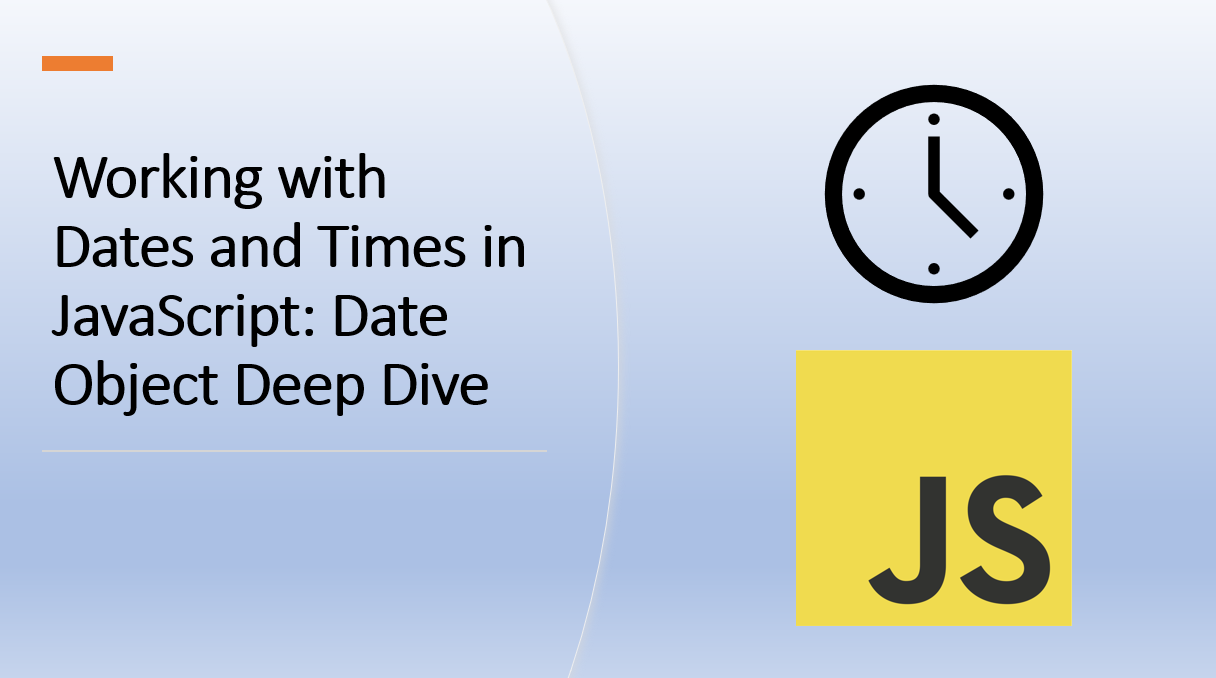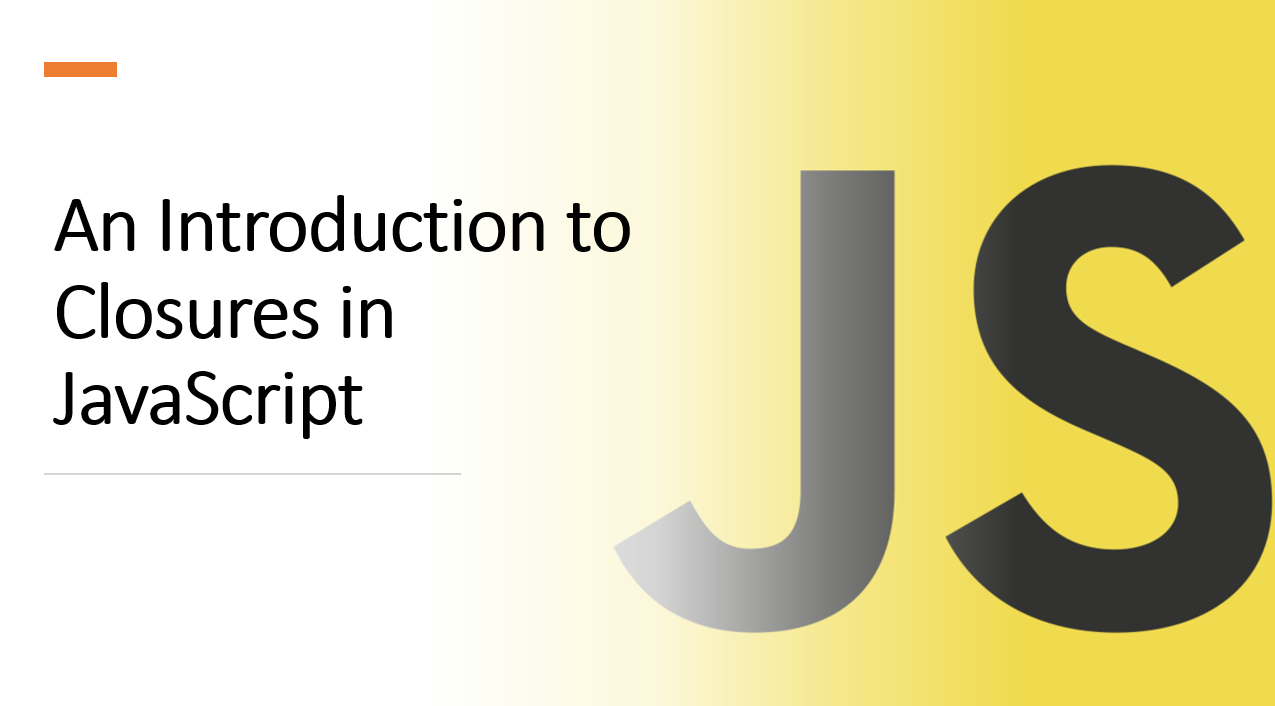
Introduction
Closures are a fundamental concept in JavaScript that play a significant role in enabling powerful and flexible programming patterns. Understanding closures is crucial for writing efficient, modular, and maintainable code.
In this blog article, we'll introduce you to closures, explain how they work, and demonstrate their practical applications.
1. What is a Closure?
A closure is a function that has access to its outer function's scope, even after the outer function has returned. This means that a closure can access variables and functions defined outside of its scope.
Let's look at an example of a closure in action:
function outerFunction() {
const outerVariable = 'I am outside!';
function innerFunction() {
console.log(outerVariable);
}
return innerFunction;
}
const innerFunc = outerFunction();
innerFunc(); // logs "I am outside!"
Suggested Tutorials 📑:
1.1 How do Closures Work?
In the example above, we have an outer function called outerFunction that returns an inner function called innerFunction.
When we call outerFunction, it returns innerFunction, which we assign to the variable innerFunc.
We then call innerFunc, which logs the value of outerVariable to the console.
2. Lexical Scope
Closures rely on lexical scope, which means that a function can access variables from its outer (enclosing) function.
function outer() {
const outerVar = 'I am from outer';
function inner() {
console.log(outerVar); // Accessing outerVar from the enclosing function
}
return inner;
}
const closureFunc = outer();
closureFunc(); // Output: "I am from outer"
In the example above:
- The inner function
innerhas access to the variableouterVarfrom the enclosing functionouter. This is becauseinneris defined insideouter.
3. Preserving State
Closures are often used to preserve the state of variables across multiple function calls.
function counter() {
let count = 0;
return function() {
return count++;
};
}
const increment = counter();
console.log(increment()); // Output: 0
console.log(increment()); // Output: 1
In the example above:
- The function
counterreturns an inner function that increments the variablecountby 1 each time it is called. - The variable
countis preserved across multiple function calls because it is defined in the outer functioncounter.
Suggested Tutorials 📑:
4. Private Variables
Closures enable the creation of private variables, which are inaccessible from outside the function.
function createCounter() {
let count = 0;
return {
increment: function() {
count++;
},
getCount: function() {
return count;
}
};
}
const counter = createCounter();
counter.increment();
console.log(counter.getCount()); // Output: 1
In the example above:
- The function
createCounterreturns an object with two methods:incrementandgetCount. - The variable
countis inaccessible from outside the functioncreateCounter, so it is private. - The methods
incrementandgetCounthave access to the private variablecountbecause they are defined inside the functioncreateCounter.
6. Memory Management
Closures can impact memory management. Unintentional closures (e.g., in loops) can lead to memory leaks.
function createTimers() {
const timers = [];
for (let i = 0; i < 5; i++) {
timers.push(function() {
console.log(i);
});
}
return timers;
}
const myTimers = createTimers();
myTimers[0](); // Output: 5 (unexpected behavior due to closures)
In the example above:
- The function
createTimersreturns an array of functions that log the value ofito the console. - The variable
iis defined in the outer functioncreateTimers. - When we call
createTimers, it returns an array of functions that log the value ofito the console. - When we call
myTimers[0], it logs the value ofito the console. However, the value ofiis 5, which is unexpected behavior. - This is because the variable
iis defined in the outer functioncreateTimers, so it is accessible from the inner functions.
Suggested Tutorials 📑:
7. Practical Applications
Closures are used in many popular JavaScript libraries and frameworks, including React, Redux, and jQuery.
7.1 React
React uses closures to preserve the state of variables across multiple function calls.
function Counter() {
const [count, setCount] = useState(0);
function increment() {
setCount(count + 1);
}
return (
<div>
<p>Count: {count}</p>
<button onClick={increment}>Increment</button>
</div>
);
}
In the example above:
- The function
Counterreturns a component that displays a count and a button. - The variable
countis preserved across multiple function calls because it is defined in the outer functionCounter. - The function
incrementhas access to the variablecountbecause it is defined inside the functionCounter.
7.2 Redux
Redux uses closures to preserve the state of variables across multiple function calls.
function counter(state = 0, action) {
switch (action.type) {
case 'INCREMENT':
return state + 1;
default:
return state;
}
}
In the example above:
- The function
counterreturns a new state based on the current state and the action type. - The variable
stateis preserved across multiple function calls because it is defined in the outer functioncounter. - The function
counterhas access to the variablestatebecause it is defined inside the functioncounter.
7.3 jQuery
jQuery uses closures to preserve the state of variables across multiple function calls.
function createCounter() {
let count = 0;
return {
increment: function() {
count++;
},
getCount: function() {
return count;
}
};
}
const counter = createCounter();
counter.increment();
console.log(counter.getCount()); // Output: 1
In the example above:
- The function
createCounterreturns an object with two methods:incrementandgetCount. - The variable
countis preserved across multiple function calls because it is defined in the outer functioncreateCounter. - The methods
incrementandgetCounthave access to the variablecountbecause they are defined inside the functioncreateCounter.
Suggested Tutorials 📑:
Conclusion
Closures are a powerful feature of JavaScript that allow functions to "remember" their surrounding context. They enable the creation of private variables, maintain state across function calls, and facilitate modular and organized code. However, closures can also lead to unintended consequences if not used carefully, such as memory leaks. By understanding how closures work and where to apply them, you can harness their potential to create more efficient, expressive, and functional JavaScript code. As you continue to explore JavaScript, dive deeper into closures to leverage their benefits and avoid common pitfalls.
We hope you enjoyed this article!
Happy Coding ❤️