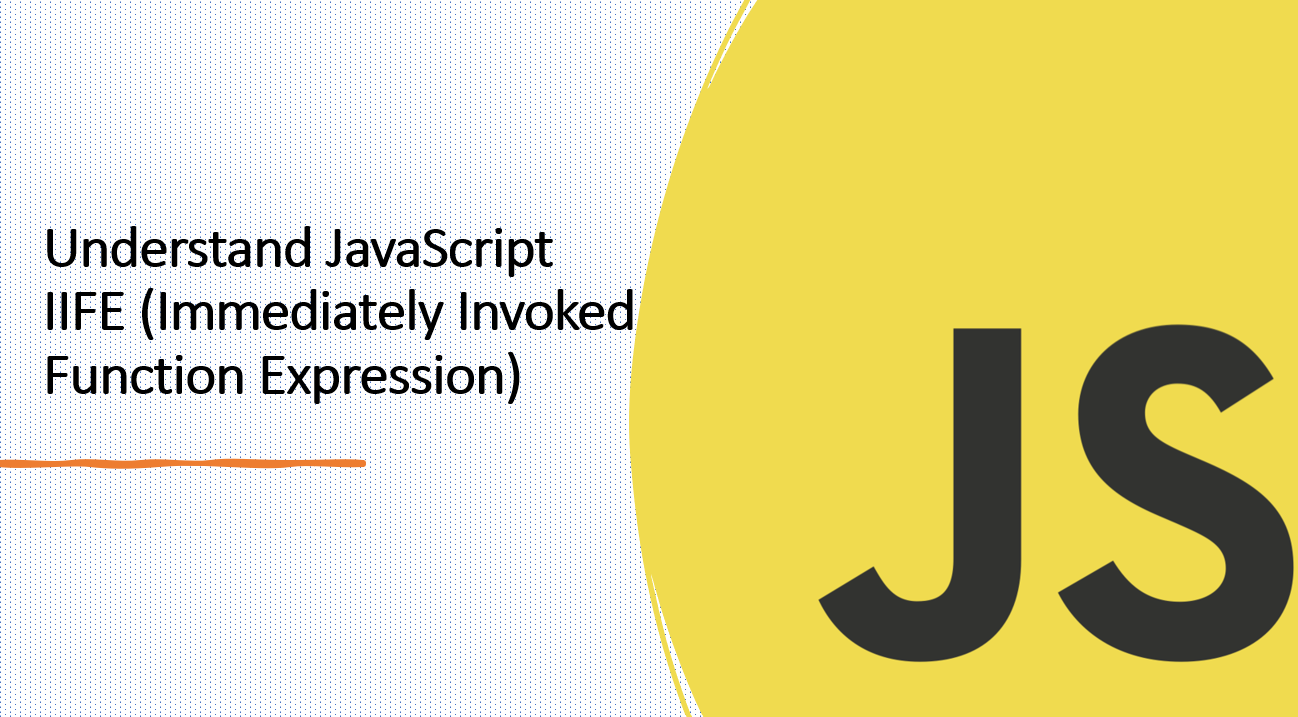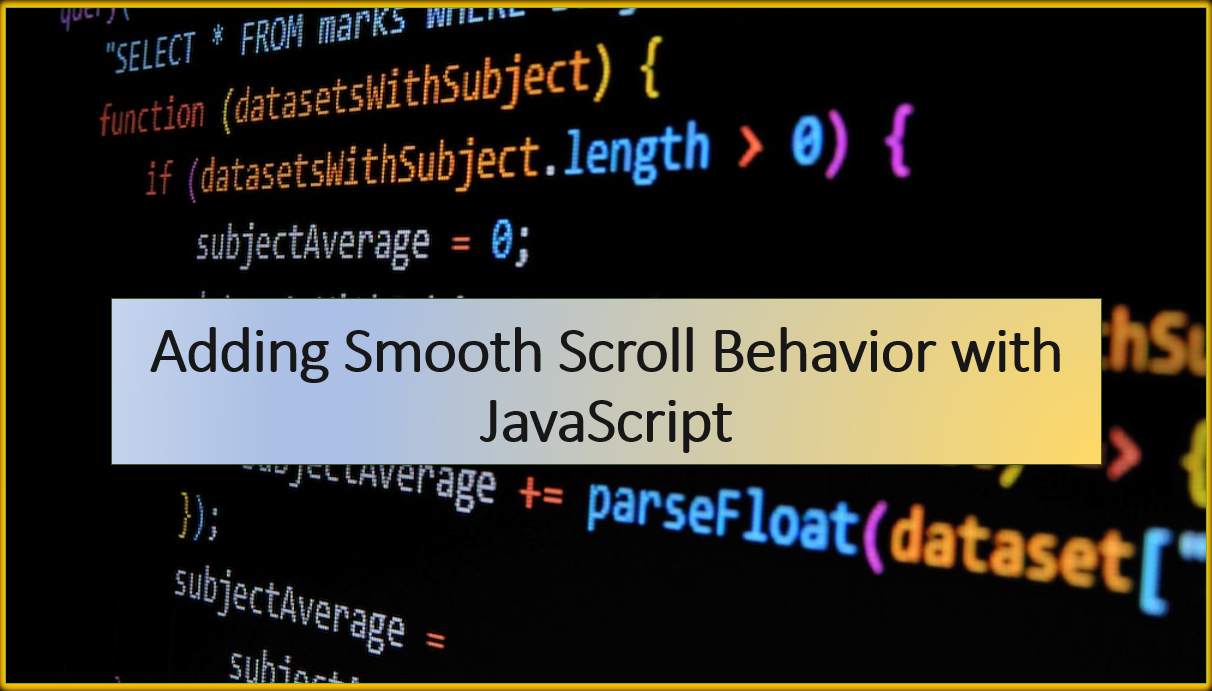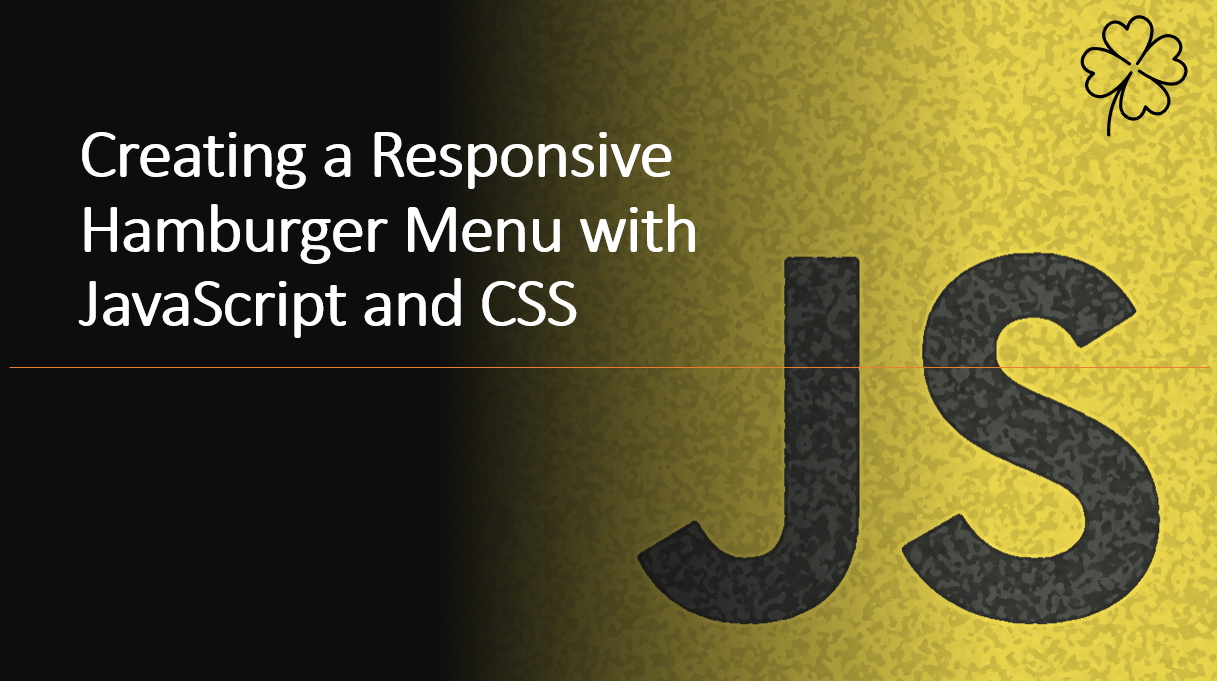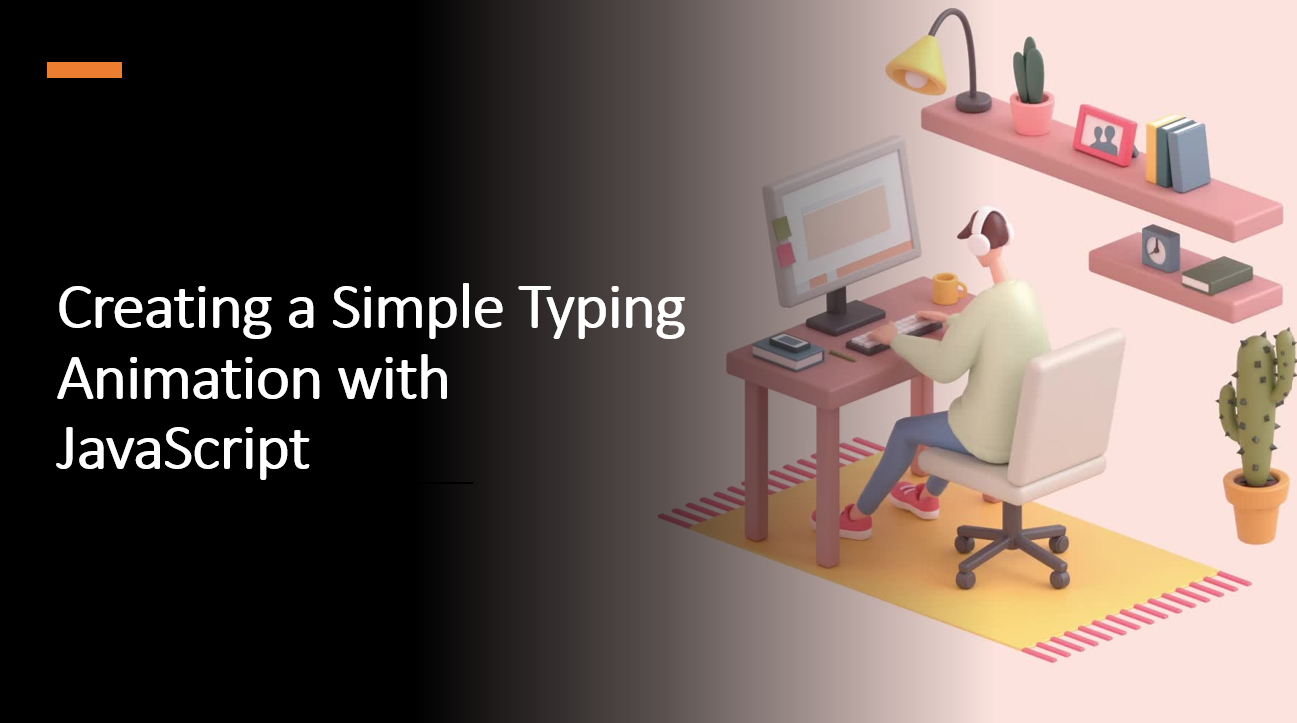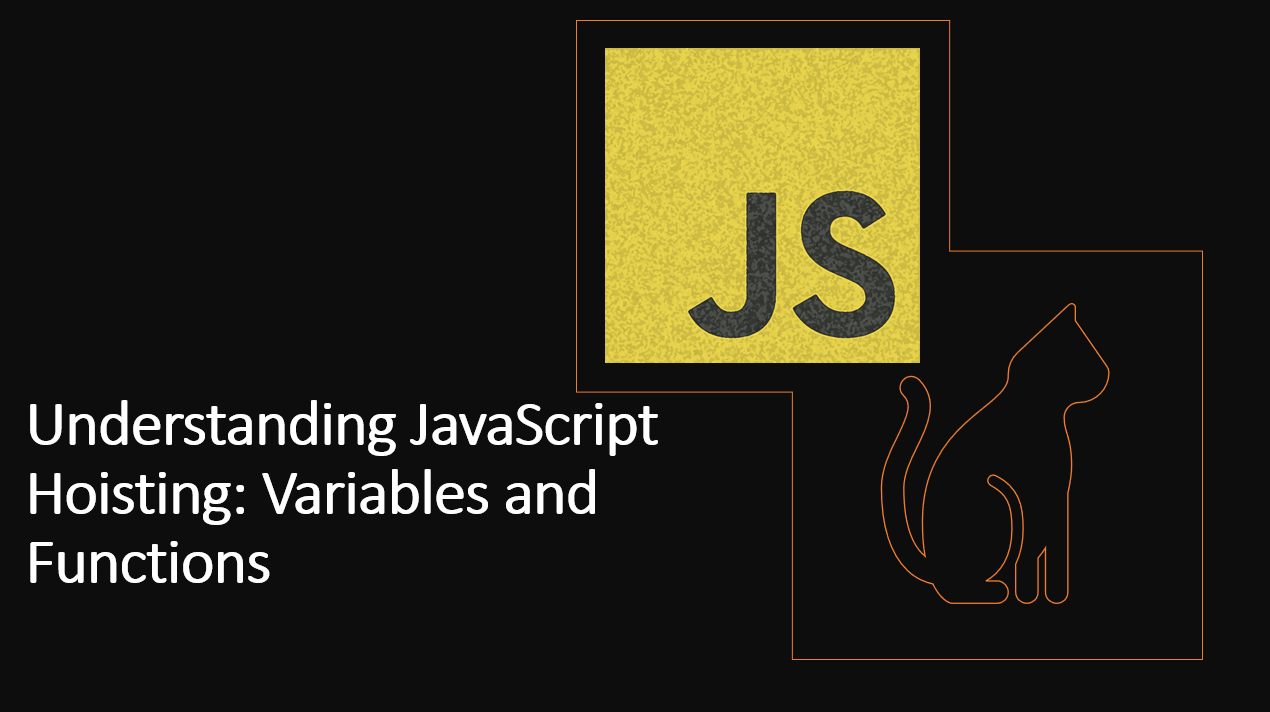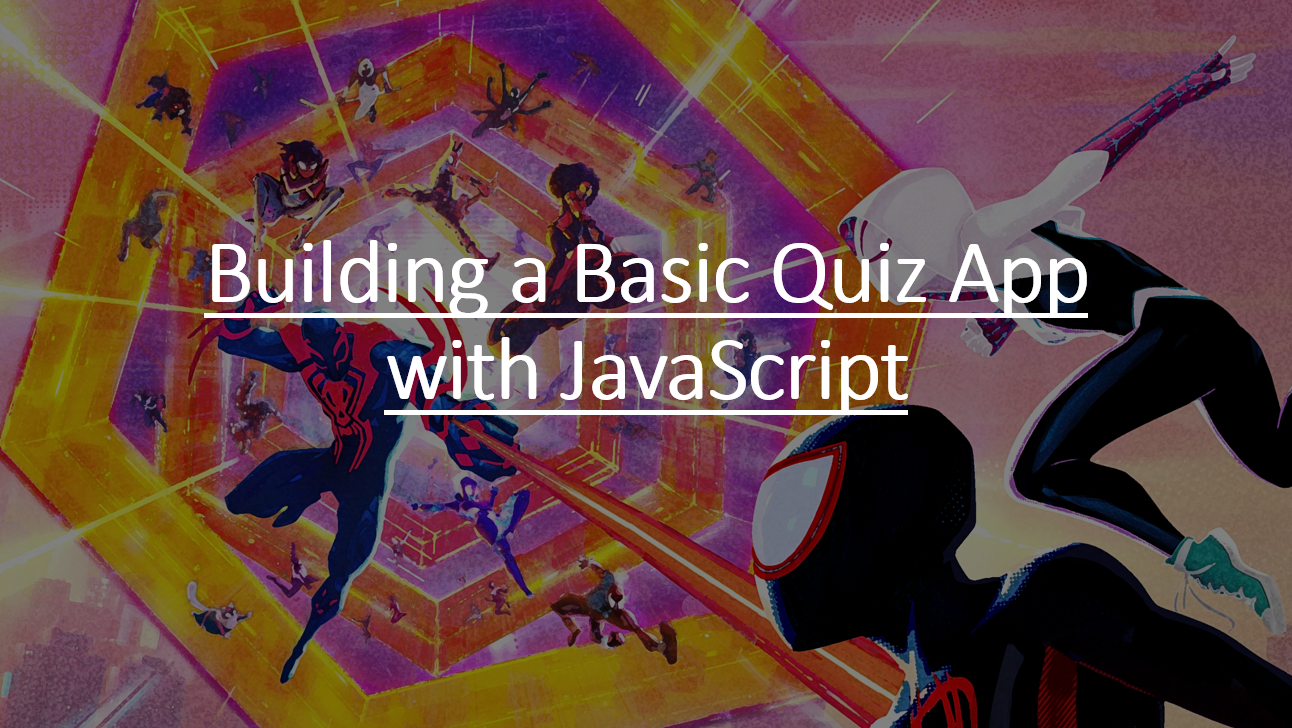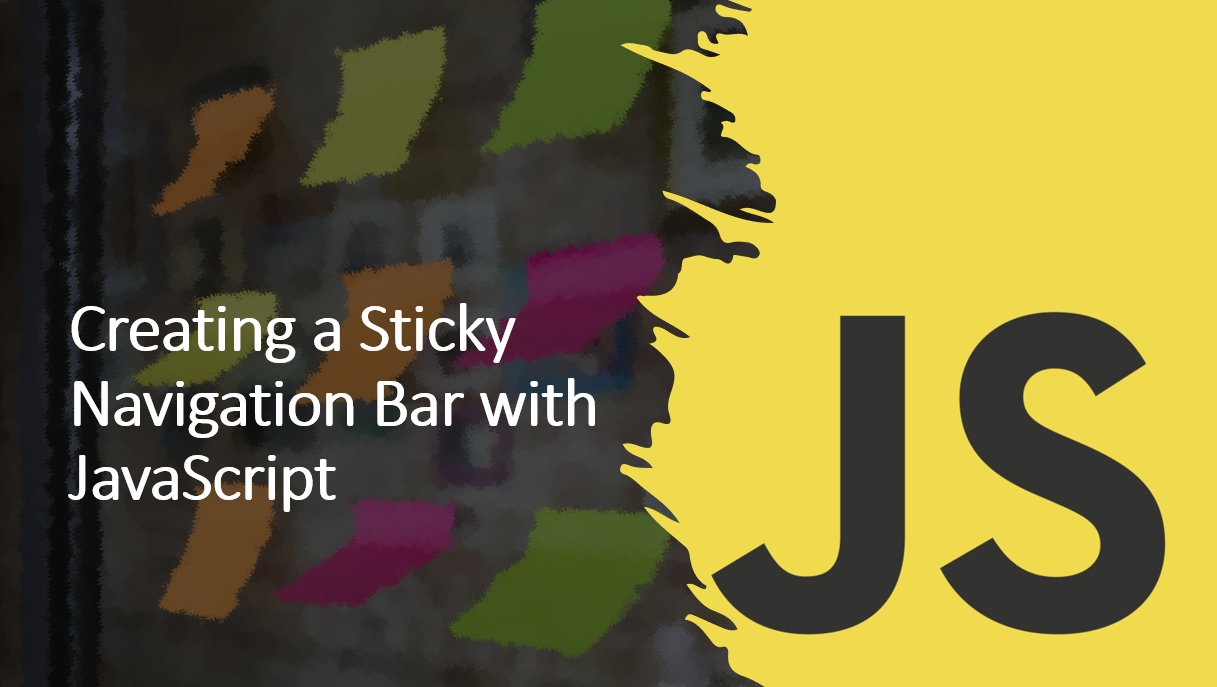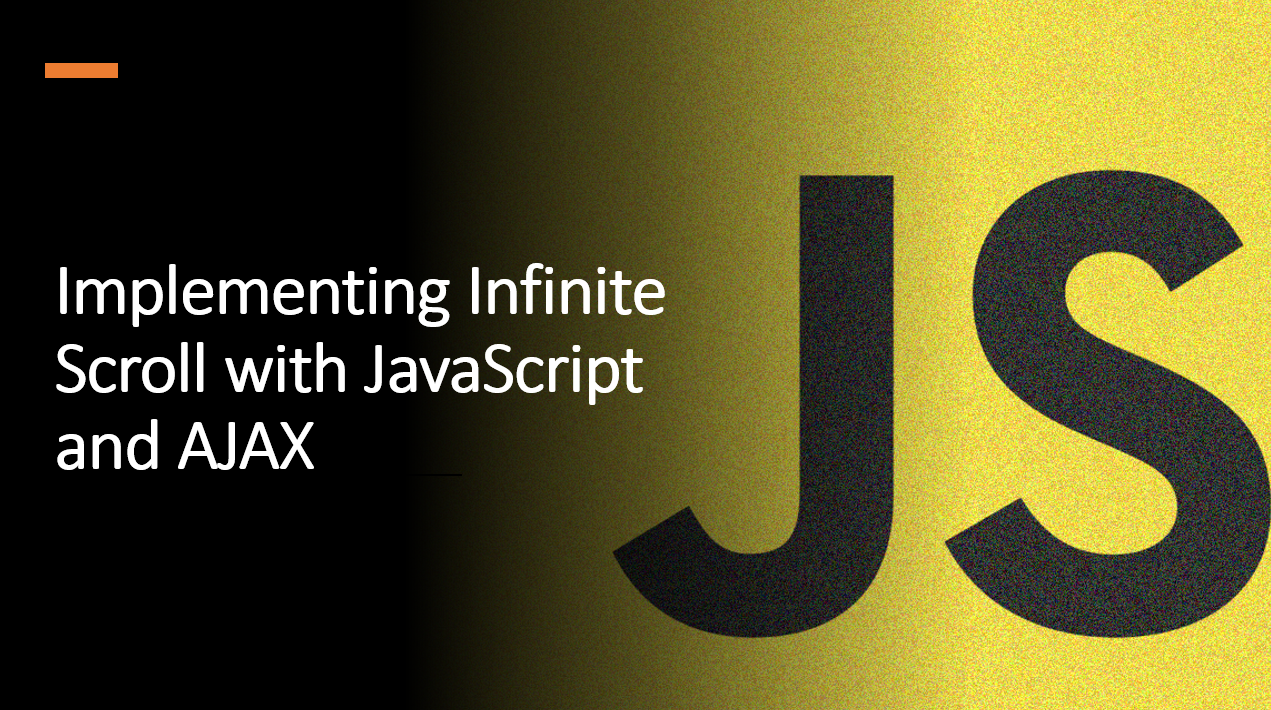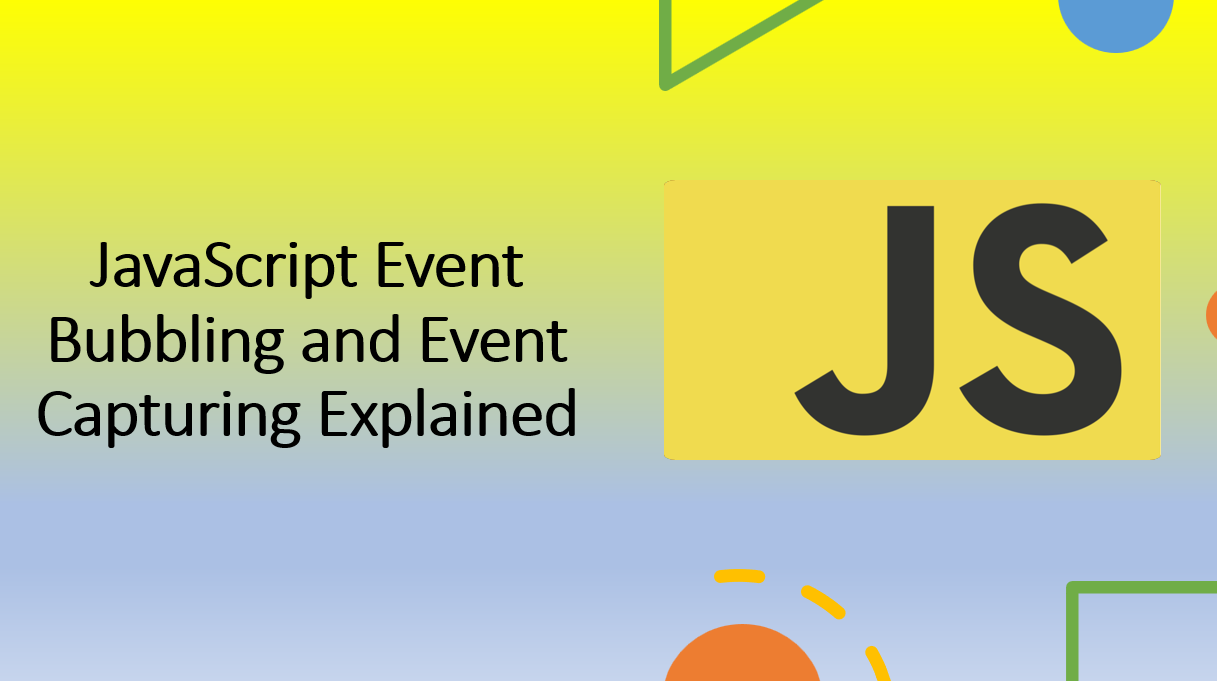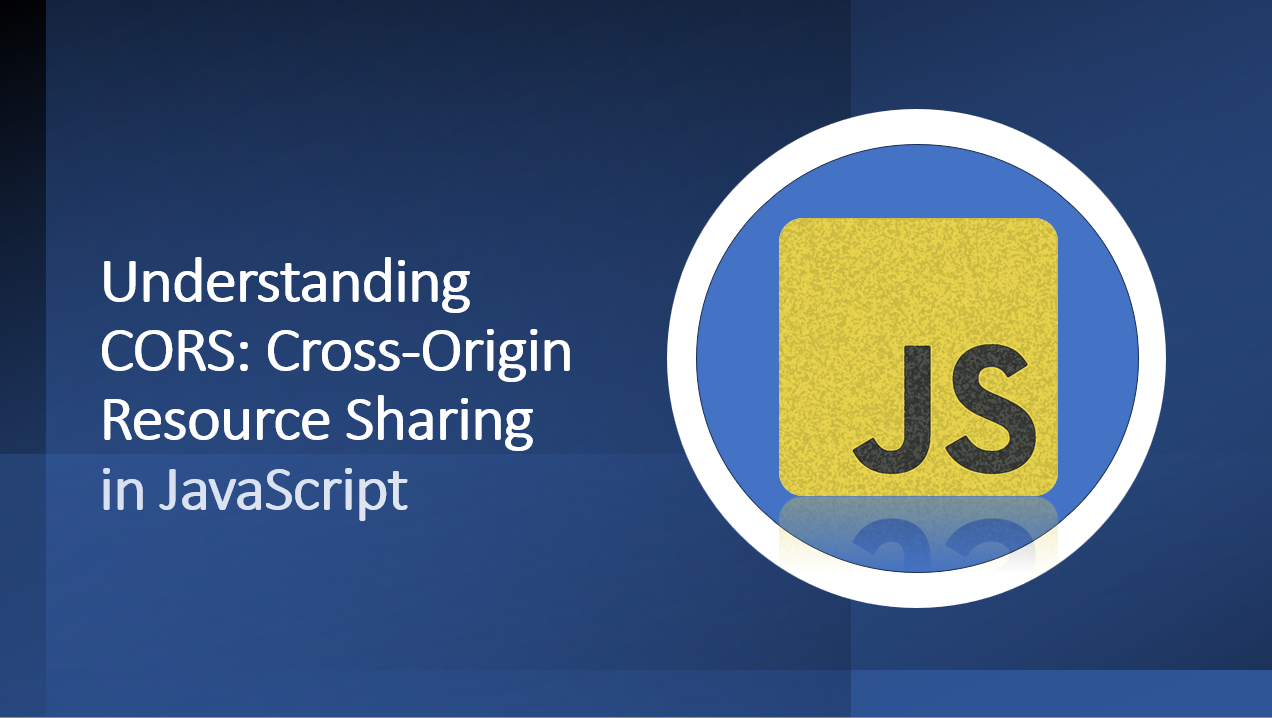
Introduction
Cross-Origin Resource Sharing (CORS) is a critical security feature implemented by web browsers to control how web pages from different domains interact with each other. CORS ensures that requests for resources like fonts, APIs, or data are only made from trusted sources, preventing potential security vulnerabilities.
In this guide, we'll delve into the concept of CORS, why it's important, and how to work with it in JavaScript.
Suggested Tutorials 📑:
Let's dive in! 🏊♂️
1. Same-Origin Policy
Browsers enforce the Same-Origin Policy, which restricts web pages from making requests to a different domain than the one that served the page. This policy enhances security by preventing unauthorized access to user data.
2. Need for Cross-Origin Requests
While the Same-Origin Policy is essential for security, it can hinder legitimate use cases. For instance, your website might need to fetch data from a third-party API hosted on a different domain.
3. CORS Headers
CORS headers are used to control cross-origin requests. Servers send these headers to specify which origins are allowed to access their resources. Common CORS headers include:
Access-Control-Allow-Origin:Specifies which domains are allowed to make requests.Access-Control-Allow-Methods:Specifies which HTTP methods are allowed.Access-Control-Allow-Headers:Specifies which headers can be used in the actual request.
4. Simple Requests
Simple requests, like GET and POST with certain content types, don't trigger a preflight request. The server must include the Access-Control-Allow-Origin header to allow these requests.
Suggested Tutorials 📑:
5. Preflight Requests
For more complex requests (e.g., PUT or requests with custom headers), browsers send a preflight request (an OPTIONS request) to check if the actual request is allowed. The server responds with the appropriate CORS headers.
6. Handling CORS in JavaScript
When making cross-origin requests from JavaScript, use the Fetch API or XMLHttpRequest. Browsers automatically handle CORS by sending preflight requests and checking response headers.
7. Server-Side Configuration
To enable cross-origin requests, servers must be configured to send the appropriate CORS headers.
For example, in Node.js with Express:
const express = require('express');
const app = express();
app.use((req, res, next) => {
res.header('Access-Control-Allow-Origin', '*'); // Allow any origin
res.header('Access-Control-Allow-Headers', 'Origin, X-Requested-With, Content-Type, Accept');
next();
});
// ... rest of your server code
Where * can be replaced with a specific domain to allow only that domain to make requests.
for example: res.header('Access-Control-Allow-Origin', 'http://127.0.0.1:5500/');
Suggested Tutorials 📑:
8. Handling CORS Errors
If CORS headers are missing or misconfigured, browsers block the request, and you'll see errors in the console, such as 'Blocked by CORS policy'.
Code Sample: Fetching Data from a Different Domain:
// Making a cross-origin request using Fetch API
fetch('https://api.example.com/data')
.then(response => response.json())
.then(data => {
console.log(data);
})
.catch(error => {
console.error('Error:', error);
});
Conclusion
Cross-Origin Resource Sharing (CORS) is a critical security mechanism in web development. By understanding how to configure server-side headers and utilize the Fetch API or XMLHttpRequest on the client side, you can make cross-origin requests while ensuring a secure and trusted environment. Properly handling CORS allows you to strike a balance between security and the flexibility needed for modern web applications.
We hope you found this guide useful.
Happy Coding! 🚀